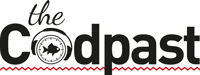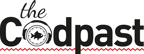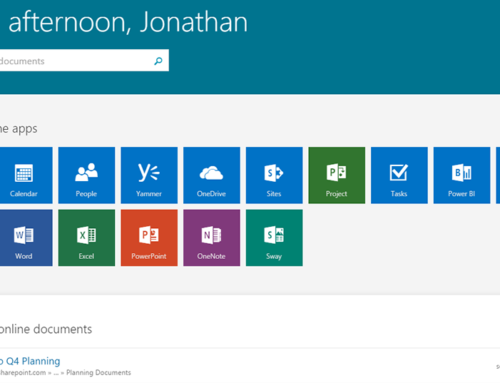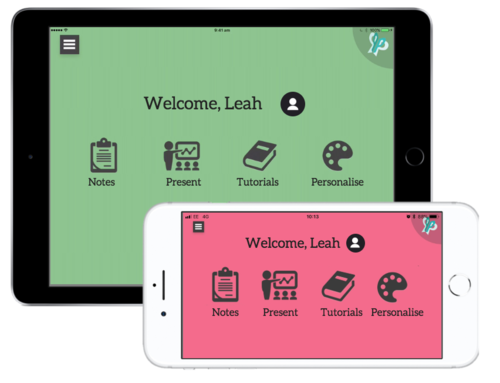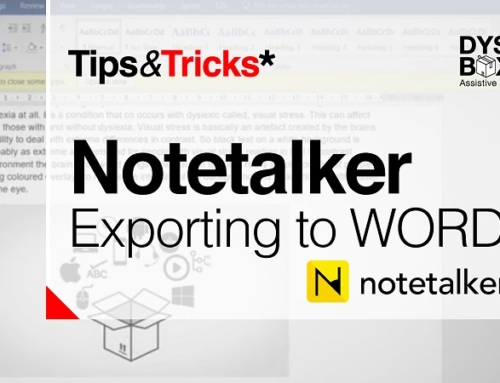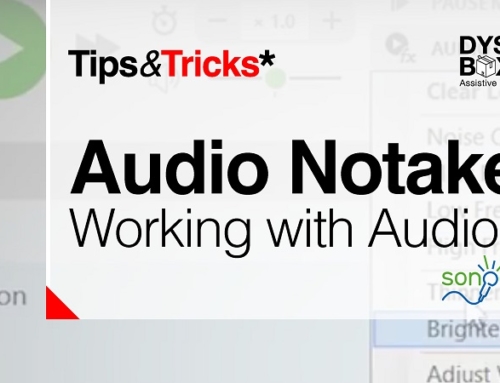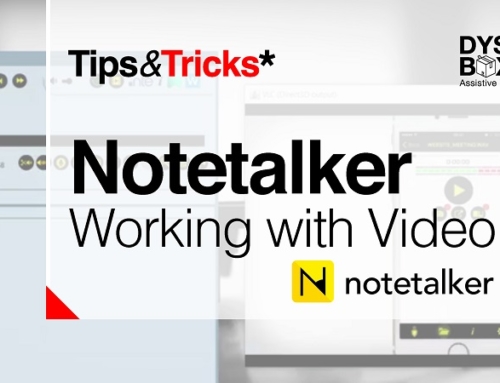Zotero handles the referencing so you can get on with the writing.
When I was at University, I remember the euphoric feeling of getting to the end of my essay, hitting the word count and realising that I had finished. But that happiness was always short-lived, I realised that I still had to put my references in! If you are familiar with referencing you’ll know the pain of the never-ending search for books, quotes, authors, dates, page numbers, etc. If you’re new to referencing, you have it all to look forward to. I did a joint degree and had to use both Harvard and Numerical referencing, it was painstakingly hard. I tried a few online sites that would automatically create the standard Harvard references once you’d copied in the details, but my University’s style of referencing was slightly different, so, in the end, I just did it myself. It was a lengthy process that I actually found harder than writing the essay. Rather than just being a way to show your workings, referencing it’s a serious business; incorrect references or errors will cost you marks! By the end, I hoped I’d never have to reference again.
If you need any assistance when reading this post please note Browsealoud is installed on this site. Click the headphone logo in the top left corner of the screen to launch the assistive toolbar.
Through my current job, working as an Assistive Technology Trainer for dyslexic university students, I came across a free referencing programme called Zotero. It works on both Mac and Windows and is so straightforward and effective I have shown it to every student I teach. Zotero is a programme that can capture references for you, from your University library or even listings on Amazon and Google Scholar. It captures websites, books, journal articles and on the off chance it can’t recognise your source, you can enter it yourself which is a really simple process.
Once you have captured all the references needed for your essay, Zotero then integrates with Microsoft Word, effortlessly allowing you to enter references into the body of your text or at the bottom of the page in whichever style you require. It will also create you an alphabetical list of your sources (bibliography) and allow you to keep track of referencing over multiple essays through essay centric folders. Trust me there is nothing more satisfying than pressing ‘the insert bibliography’ button and all 15+ sources appearing in front of you.
A lot of students I teach struggle with organisation and spelling, so the fact that Zotero stores all your references means if you struggle with spelling, you can breathe a sigh of relief as Zotero handles all the typing and spelling for you.
Zotero is an excellent time-saving tool for everyone, but dyslexic students may find this a godsend, as the attention to detail referencing requires can be taxing for many dyslexic students.
Which version Suites me?
There are two versions of Zotero – Zotero for Firefox or Zotero Standalone. You can download both versions for here.
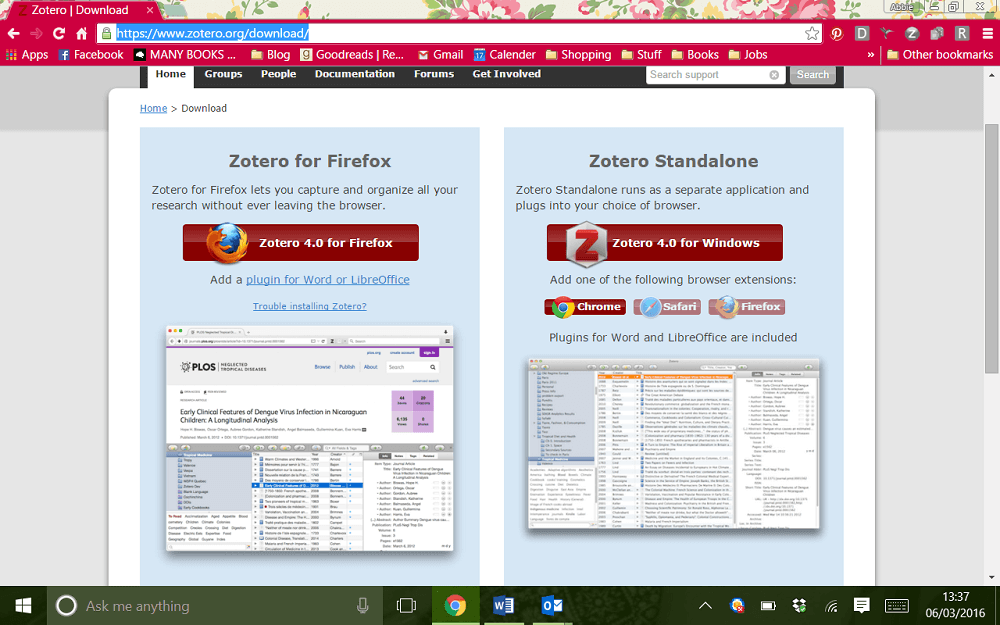
Zotero for Firefox
I only install this if a student is comfortable using Firefox as their default browser. This version stores all your options within Firefox so you can open up the Zotero menu in the browser.
Zotero Standalone
This is the version I advise my student’s to install, as most use Chrome as their default browser. This version is installed on your computer and needs to be open in the background in order to capture your references when you are online or adding them to Word.
There are 3 ways to capture a reference within Zotero:
1. Click the book/paper/website icon displayed in your browser.
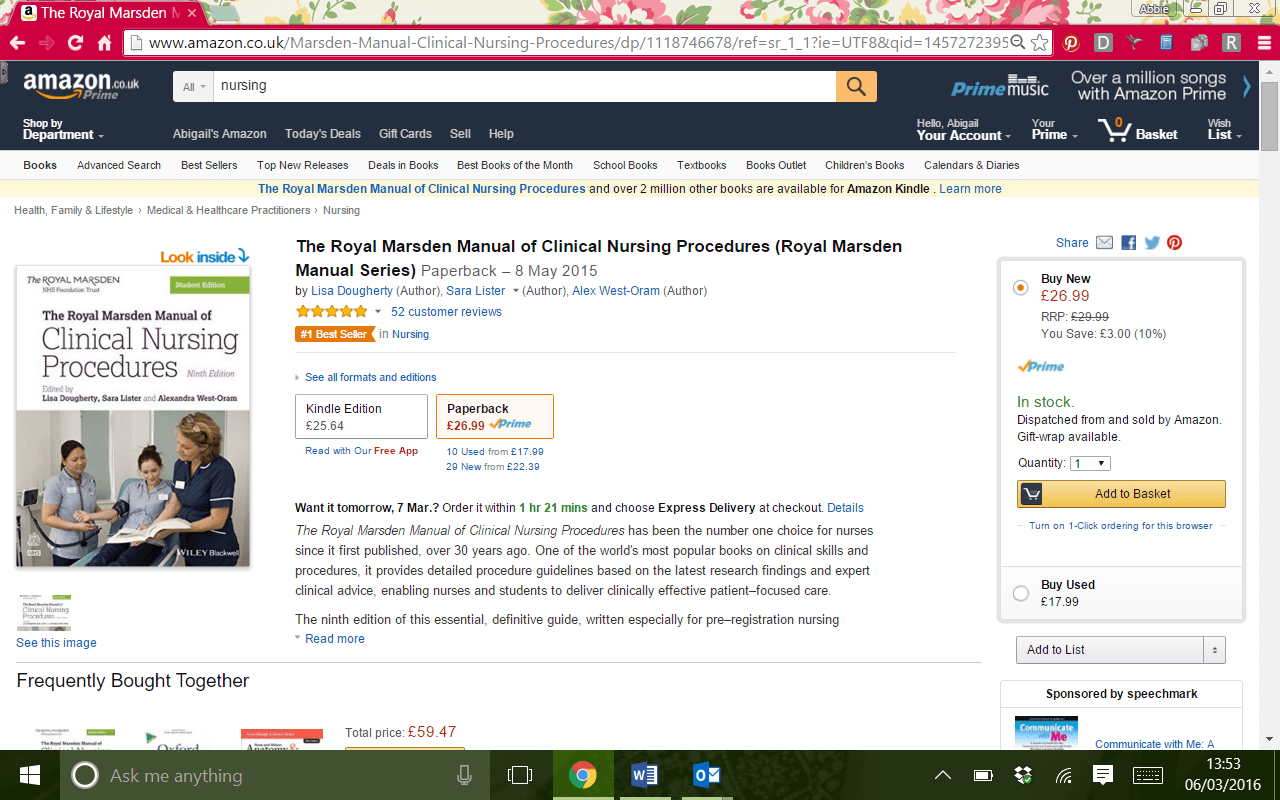
2. Using the ISBN number.
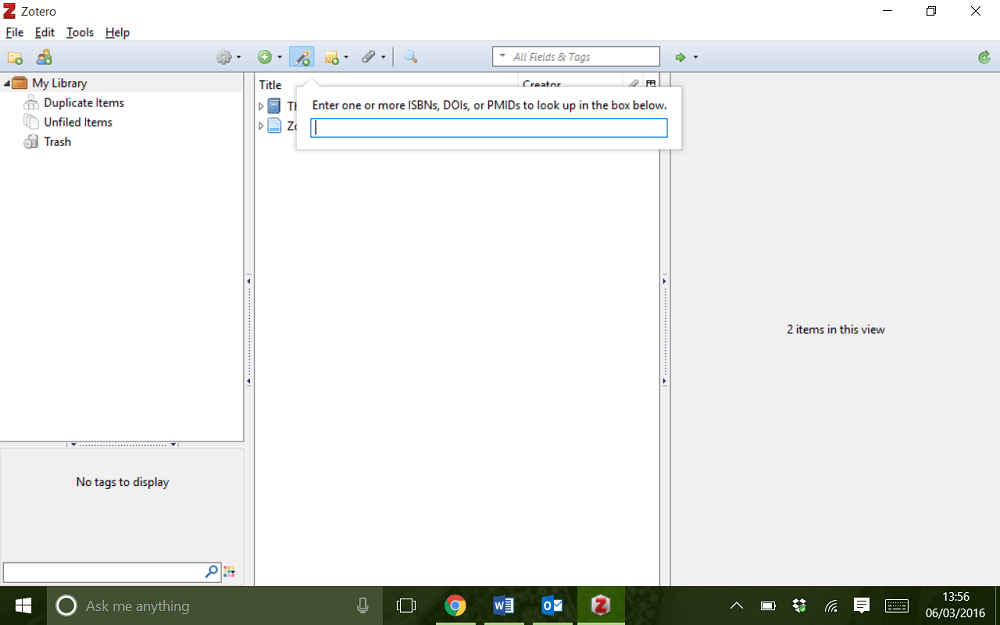
3. If you don’t have an ISBN number, or a referencing a source that is not text based. Zotero provides an extensive list of reference source options, especially when compared to other referencing tools on the market.
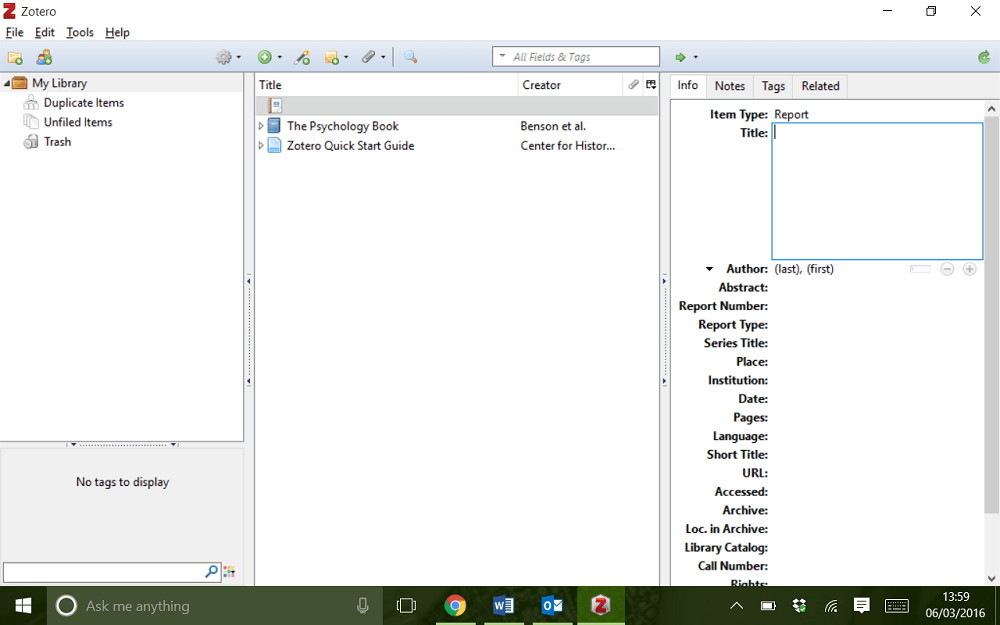
Choosing your referencing style
One of Zotero’s standout features is the sheer number of referencing styles available. Harvard, MHRA, numerical, the list goes on. I’ve found Harvard the most common and Zotero has multiple variations on the style. View the full list here.
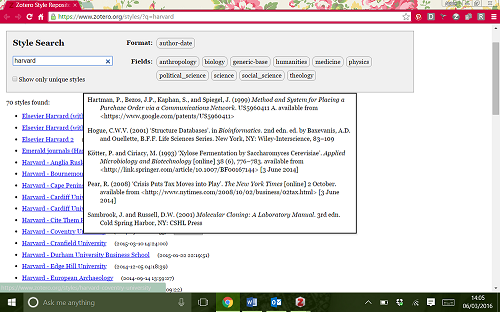
If you don’t find the exact referencing style that you need, just pick the style closest to what your University uses and edit the bibliography/reference that Zotero puts into Word. Adding a page number or an initial is still a lot quicker than writing the whole thing yourself.
Keeping track of references
Zotero also has a notes function which allows you to record notes on the references you capture. For instance, you can attach quotations you’ve taken from a book/journal that you intend to use so you don’t forget where they came from.
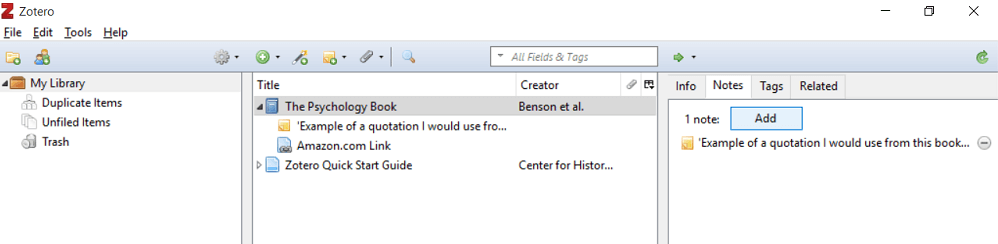
Why Zotero?
There are other programmes that can reference for you. But most of them require you to add the references manually or pay. For instance, Word has a function that will allow you to reference but it doesn’t offer you as many referencing styles. Compare Words offering to the 8,160 options given by Zotero. Word also requires you to enter reference details manually.
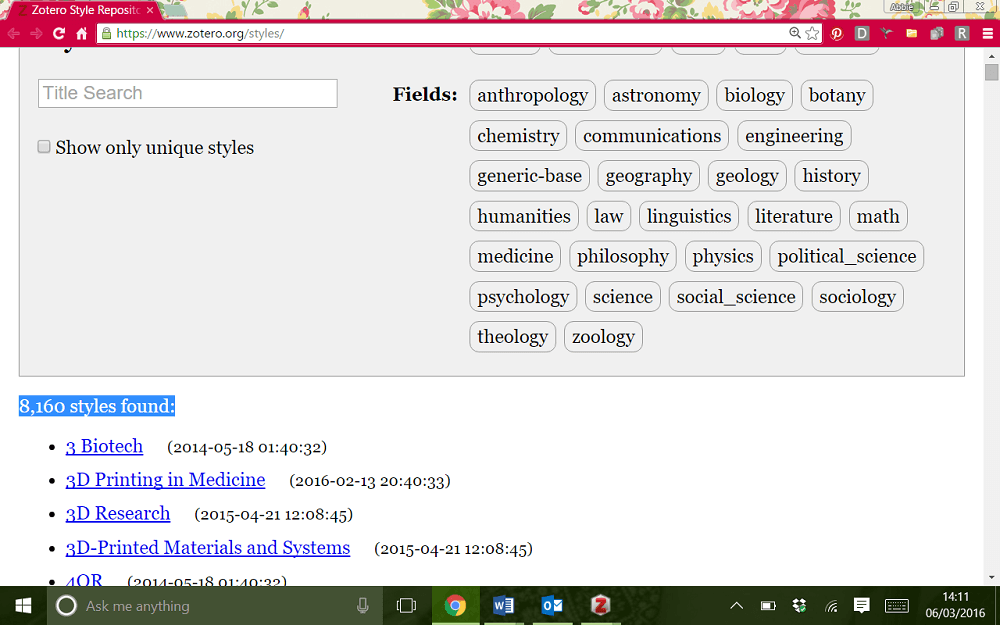
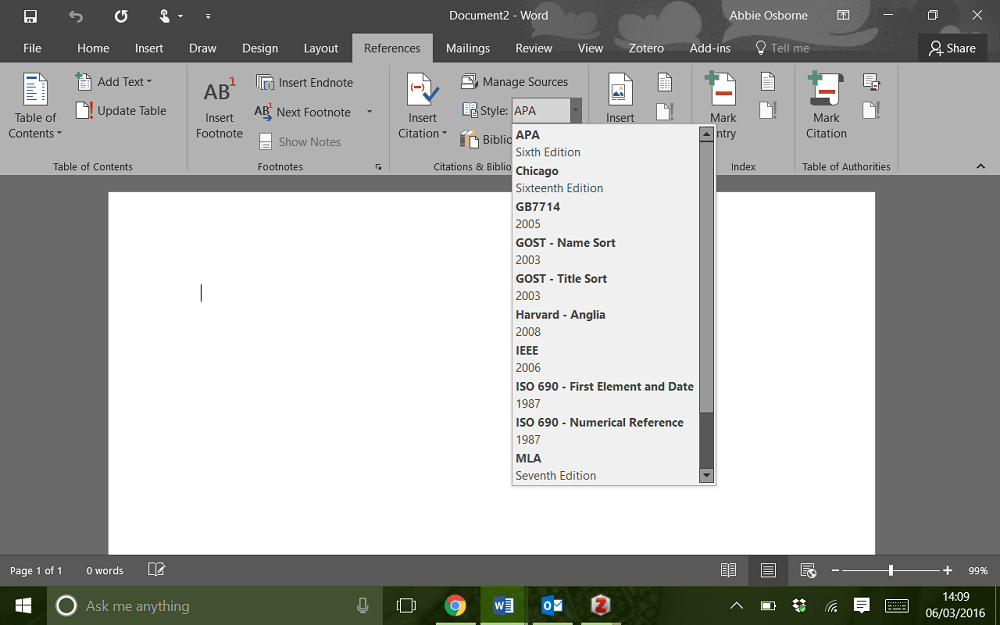
Referencing is a required part of almost all degrees. No matter how many times you’re told that referencing is a pain in the behind; nothing actually prepares you for the fact that, referencing is a massive pain in the behind! Luckily you now know about Zotero. It’s one of the most flexible and comprehensive referencing tools that I have experienced. It’s easy and flexible to use, ideal for both beginners and experienced users, works seamlessly with Word, is a massive time saver and the number of referencing styles is spine tingling.
I had one student who this software brought to tears, as her difficulty with referencing meant she kept losing points on her work. Zotero allows her to spend more time writing killer essays and less time stressing over referencing.
If you would like more information on Zotero, there are plenty of videos on YouTube and more information on their website. Happy referencing.
If you like this post subscribe to this blog, join our newsletter or follow us on Facebook or Twitter to keep up to date with new content. You might also like our podcasts.
The Codpast is a multimedia production from www.extraordinaire.tv